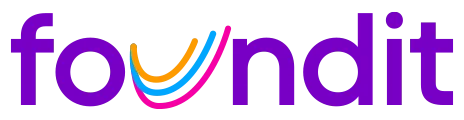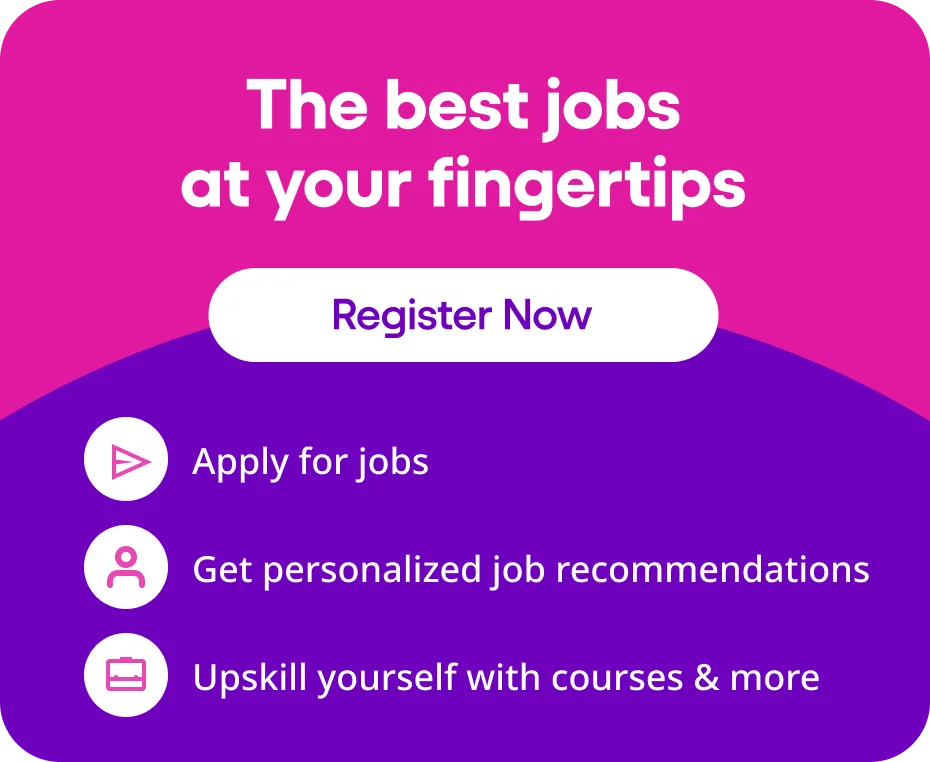The contribution of computers in initiating the world’s technological advancement will always be treasured. Moreover, the programs and other elements of the device have continuously evolved to become more useful. The present world can hardly be imagined without computers.
Hence, learning basic computer skills is paramount for functioning smoothly in your daily lives. Here are some of the primary and fundamental computer skills necessary for everyone.
1. Operating System Skills
The main backbone behind the concept of computers is the different operating systems, abbreviated as OS. These are programs installed in the device through boot programs to manage the functions of all the other applications in the computer. They send commands for actions through the APIs. Let us now look at some basic computer knowledge one should have.
1.1 Windows
This OS uses a graphical user interface to communicate with icons and other visual menus rather than the operation systems using text-based commands. Moreover, it also supports plug-and-play commands like printers, speakers, scanners, cameras, etc.
Navigation and file management
Your computer screen will have a start menu. Once you click on the menu, you will see the applications alphabetically in icon forms. You can double-click on the icon to open it. Type your command in the search taskbar below if you want a particular file or application. The Windows Explorer will contain all your files like documents, movies, music, etc. To view the content of the files, double-click on the icon. Right-click the icon for options like cut, copy, paste, move, rename, etc.
Settings and control panel
Both of the above functions help change the system settings like date, time, region, appearance, installing and uninstalling a program, sound, power option, connectivity, display, network, system updation, etc. Double-click to open the programmes and right-click for more options.
Basic troubleshooting
This program helps the user detect the problem behind the malfunctioning of a certain command. Usually, when the application does not open, you are automatically given the troubleshooting option. If not, you can troubleshoot from the update and security options in settings.
You May Also Like: Top 50 Coding and Programming Interview Questions and answers
1.2 macOS
Windows applies to almost all computers except Apple computers and laptops, which run on an individual program – macOS. This program cannot be used on any other device except for Apple. This is similar to Windows but with more enhanced functionality.
Navigation and file management
The default file manager here is Finder, which stores all the documents and files on the computer. This application helps you to navigate efficiently through all the applications and files on your Mac.
System preferences
This function controls the system settings. If the icon is not in your dock, you can search from the Apple menu or by opening a finder window and opting for system preferences from the application menu.
Basic troubleshooting
You can either run the Apple Hardware Test or Apple Diagnostics to identify the issue behind the inability of an application to function. You can opt for more manual options like restarting the Mac, starting the Mac in Safe Mode, updating or reinstalling the app, etc.
Also Read: Top 50 Programming Interview Questions and Answers
1.3 Chrome OS
This Linux-based operating system maintained by Google utilizes the Google Chrome web browser as its main user interface. You can install applications from Google Play on any computer if you have Chrome OS as the main system.
Navigation and file management
The file manager for Chrome OS is My Files, from which you can perform different functions on the stored data. It does not have a traditional menu bar for navigation, but you can fulfil several commands from the three dots present on the right-hand side of the top bar.
Settings and personalization
The hamburger menu at the top right corner of the browser will give you the setting option. Click on the settings to get the personalization function to change the display.
Basic troubleshooting
If your Chromebook freezes or malfunctions, restart or reset the programme. If it is a single tab, refresh the page and reinstall in case of installed extensions.
Intersting Article: 31 Best Computer Science Interview Questions and Answers
2. Office Productivity Skills
The major computer skills in resume for freshers include learning to use word processing programmes to store for creating spreadsheets, presentations and curating other contents. Some of the common details of computer knowledge are as follows,
2.1 Word Processing (Microsoft Word, Google Docs)
Learning word processors’ operation will help you write, edit, format, and text for various official purposes. They are mainly used to document important information.
Creating and formatting documents
You have to choose a blank document from the word processor landing page. In Google Docs, a template page usually appears for you to choose from. However, for MS Word, simply double-clicking on the icon will open a new document.
Collaboration and sharing
For collaboration in Microsoft Word, save the file in OneDrive and choose who you want to share it with before sending it. You must change the document access settings in Google Docs before sharing the link.
Advanced features (templates, mail merge)
Another computer basic information is mail merging and working with templates. For mail merging in MS Word, click on the mailings tab and choose the step-by-step wizard for learning the 6 steps to create a letter and merge with the recipient list. While saving the document, click on save as template and choose the location before saving.
2.2 Spreadsheets (Microsoft Excel, Google Sheets)
The major computer skill for gaining better official productivity is Spreadsheets, which store information in tabular format.
Data entry and formatting
Here, you will be working on columns and rows to store information. Double-click on each cell and type in the text or necessary figures. The information used has to be very specific and concise. Working with spreadsheets is a basic computer skill for resume.
Basic formulas and functions
The function and formula dropdown list in the Google Sheets helps you calculate the Sum, Sumif, average, count, Countiff, etc. Select the cells for the action and then choose from the dropdown. Similarly, several functions are available in Excel sheets, like additions, subtraction, average, count, Modulus, etc.
Charts and graphs
Click on the cell or column you want the charts and graphs and select the insert chart option. Choose the type of chart you want and click the OK after insertion. For editing, select the graph and choose the format option to alter the title, data, etc.
2.3 Presentations (Microsoft PowerPoint, Google Slides)
The corporate arena can hardly function without presentations; hence, learning how to deal with PPTs and slides is a basic computer skill everyone should learn.
Creating and formatting slides
Open the PPT or Google Slides application and choose the number and types of slides. You will get many formatting and editing options. Hence, select each slide from the column on the left to curate, edit and format the content to your needs.
Inserting multimedia elements
After loading the presentation application:
- Choose the slide and click on Insert Video.
- Choose the location to add your video from and then click on select.
- In Microsoft PPT, click on the recording tab to add music, video, screen recording, audio, etc., to the slides.
Presentation delivery tips
Apart from only having computer knowledge, you must also know how to deliver a presentation effectively. Starting with a basic introduction of yourself and the topic, make it comprehensive and engaging; slides should not have a glaring background or be text heavy, and the font should be readable. Keep minimal information and detail when presenting. Lastly, try controlling your movement, gestures and body language.
More Resources:
- Top 50 Desktop Support Interview Questions & Answers
- Commonly asked Operating System Interview Questions
3. Internet and Communication Skills
The software skills resume required for building an attractive bio include comprehensive knowledge of efficiently navigating the internet, curating email content, and online communication skills.
3.1 Web Browsing
The most required basic computer skills for beginners include the ability to extensively search the internet for relevant information and other functions like emailing, video conferences, online collaborating, etc.
Navigating websites
Using a web browser to look through different websites would be best. As you click on the relevant links, you visit the different pages of the internet resources.
Searching for information
Internet surfing is more challenging than it looks. You must use relevant keywords, simplified language, quotation marks, and popular search engines for effective searching. Otherwise, the results might be limited and insufficient.
Bookmarking and organizing favourites
The star sign in the right-hand corner of the search bar is used to bookmark favourite and important websites for future reference. For effective arranging, create folders and subfolders and categorize your bookmarks.
3.2 Email Management
In a professional setting, another fundamental computer skill is properly managing, organizing and frequently decluttering your email inbox.
Composing and sending emails
Apart from curating comprehendible content, you must also learn to give a proper subject and relevant usage of Cc and Bcc, attach the company header, and respectfully end the email.
Organizing inboxes and folders
First, sort the emails into folders, delete the unnecessary ones, use tags and folders to categorize them, etc. You can also opt for an auto-sort function, shared inbox for teams and make templates for fast replies.
Attaching files and handling attachments
Before sending an email with an attached file, you must ensure the accessibility of the file format; attachments are properly named and use cloud storage and links to send large files.
People Also interested In: What are the Qualifications Required to Become a CA?
3.3 Online Communication Tools
The importance of the online world is gradually increasing; hence, online communication isare paramount in computerparamount computer skills resumes.
Video conferencing (Zoom, Skype, Google Meet)
Maintaining manners like muting yourself when not speaking, timeliness, ensuring proper connectivity, placing the camera properly, ensuring a professional setting, etc., is necessary.
Instant messaging (Slack, Microsoft Teams)
Slack and Microsoft Teams’ chat sections enable you to collaborate with the entire team and simplify communication. Keep the message short, to the point, simplified and use appropriate language.
Online collaboration platforms (Trello, Asana)
The three basic functions of such interfaces are sharing ideas, solving issues and task administration. To collaborate in such platforms, create a board for a team or project, adding lists and cards to track the progress of tasks.
4. Cloud Computing Skills
Along with working professionals storing data in clouds and dealing with cloud applications, these are basic computer skills for students seeking a secure career.
4.1 Cloud Storage (Google Drive, Dropbox, OneDrive)
Gaining basic knowledge of handling cloud storage applications is necessary as important digital data is often stored on servers managed by third-party applications. You must drag and drop the files to upload them to Google Drive, Dropbox, etc. You can access the information through an internet connection, mobile app or APIs. For sharing and collaboration, choose whom you want to share with and click on send.
4.2 Cloud-based Applications
Learning the operations of online productivity suites, project management, and design tools is also an important part of computer skills. These will help to elevate the efficiency of designing and the accuracy of your projects and improve collaboration experiences.
5. Cybersecurity and Online Safety Skills
This can be best handled by trained professionals who can detect potential risks. Besides, as a primary computer skill, you can opt for two-way authentication, choose strong passwords with numbers and symbols, or use password managers like Google password managers.
5.1 Identifying and Avoiding Online Threats
Emails with wrong domain names, poorly constructed emails, suspicious links and attachments, etc, are potentially phishing and scam emails. Moreover, anti-virus protection software like Quickheal, Avast, Norton, etc, should be installed. Also, heed the warnings given by the software and practice safe browsing.
5.2 Social Media Hygiene
Maintaining a clean digital presence is another paramount computer skill, especially now. Ensure a good privacy setting to avoid any account misuse, post mindfully and share responsibly for a better online reputation.
More Article:
- 20+ CV Templates: Download a Professional Curriculum Vitae
- Best Career Options after 12th Humanities
- How to write Leave Application Letter for Office (Samples)
- 20 Highest Paying Jobs in IT with Roles and Salary
Conclusion
In the current era, computer skills are essential for thriving in the world of careers. To be professionally trained in these areas, you can opt for fundamental computing skills and computer literacy courses.
FAQs on Computer Skills
Q1. Why do I need to have computer skills for a better career?
A1. To automate routine tasks, communicate effectively, and perform basic office skills effectively.
Q2. What is the best anti-virus protection softwares?
A2. Mcafee, Avast, and Quickheal are among the best options
Q3. How do you manage your email inbox effectively?
A3. Categorize them in folders and label them accordingly
Q4. How can I gain basic computer skills?
A4. Enroll in various courses to gain a holistic understanding of computer operations.
}, }, }, }] }Job By Role: